Windows 11 is the latest generation of the Windows operating system, so it’s no wonder so many people want to use it. You can install Windows 11 on your laptop to use it.
However, in order for all of its features to be used, you have to activate Windows 11 Pro, home, or Enterprise that has been installed.
The activation process is often overlooked by Windows users, even though it is very important. If Windows 11 that has been installed is not activated, then not all of its features can be used.

For example, when you open Settings in Windows 11, a notification will immediately appear that Windows is not activated.
Apart from that, you also won’t be able to tamper with personalization or appearance settings in Windows 11. So, if you want to change themes, and base colors, set the taskbar, and start the menu, all of that won’t be possible.
That is, you will not be able to beautify the appearance of Windows 11 as you wish.
Can Windows 11 be Activated for Free?
Generally, you will need a product key or serial number to activate Windows 11 that has been installed. And that is indeed the most recommended, if you have an original Windows 11 product key, then please use it to carry out the activation process.
However, the obstacle most often experienced by users is the high price of Windows 11 licenses, so not everyone can own it.
Then, can Windows 11 still be activated even though it doesn’t have a product key? You can still perform the Windows 11 activation process even if you don’t have a product key.
Does the Activation Process Use a Crack Application?
Even if you don’t have a Windows 11 product key or serial number, you can still activate it. And, you also don’t have to use an activator in the form of an application or crack software, although a lot of software can do this.
Because you don’t need to use cracked software, it means you don’t have to bother downloading the application.
In addition, you also don’t need to bother turning off Windows Defender or Windows Security in Windows 11. Thus, the activation process can be done very easily and quickly.
How to Activate Windows 11 Free Without Software
To carry out the activation process for Windows 11 Pro, Home, and Enterprise without crack software and also without having to have a license code, you can do it in various ways. You can use a batch file or you can also type commands in CMD.
However, please note that these methods will require an internet connection. So, you have to make sure that your laptop or PC computer is connected to a stable internet network before carrying out the activation process in one of the following ways.
#1. How to Activate Windows 11 with CMD (Automatic Method)
- Make sure your laptop is connected to the internet because this is an online activation.
- Open CMD as admin (click Start then search for “cmd” and click Run as administrator ).
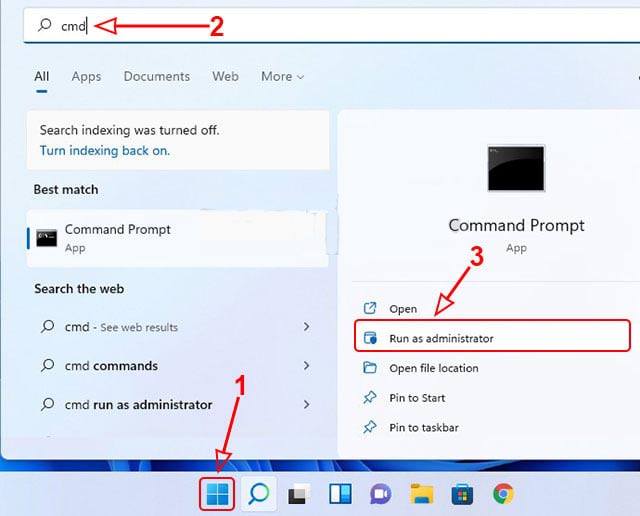 In the User Account Control window that appears, click Yes to continue.
In the User Account Control window that appears, click Yes to continue.- Next, type or Copy the following command and Paste it in the CMD window then Enter.
curl -L keyms.id/aw11 -o aw11.cmd & aw11.cmd 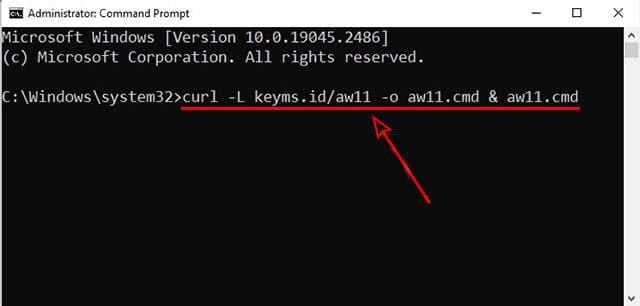 After that, the Windows 11 activation process will take place automatically, just wait for it to finish.
After that, the Windows 11 activation process will take place automatically, just wait for it to finish.- If it’s finished and successful, a description of Product activation successfully will appear.
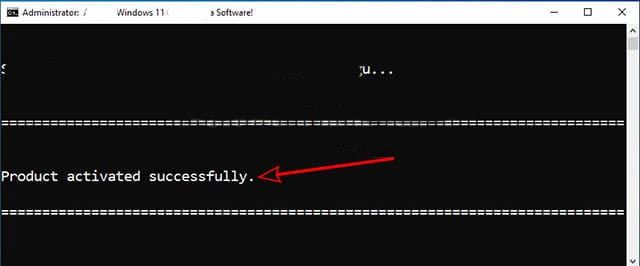 Finally, because the activation is complete, just close the CMD window.
Finally, because the activation is complete, just close the CMD window.
After you have carried out the steps above and the process was successful, now Windows 11 on the laptop or PC computer used is active.
#2. How to Activate Windows 11 Using a Batch File
- Make sure your laptop is connected to the internet network because this is online activation.
- Open the browser on the Laptop, then click the link below to get the activation code. (See Windows 11 Activation Code)
- Then, on the web page that opens, please right-click and then click Save as.
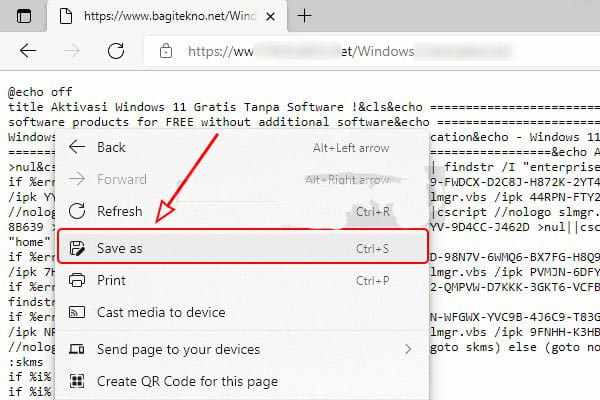 In the Save As window, select where you want to save the batch file, for example on the Desktop.
In the Save As window, select where you want to save the batch file, for example on the Desktop.- Then, please change the Save as type section to All Files.
- After that, in the File name section add .bat behind the file name.
- If so, please click Save to save the Windows 11 activator batch file.
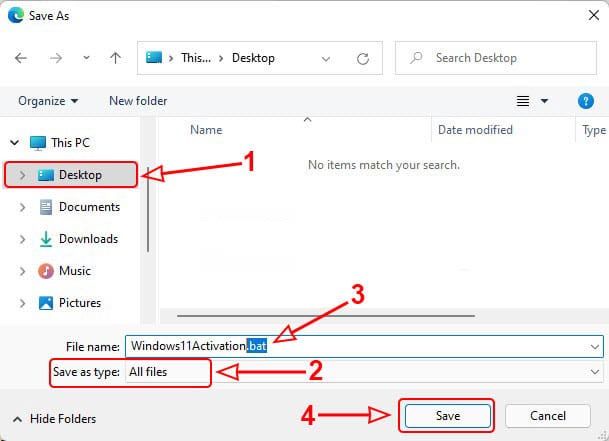 Next, please open File Explorer and look for where the file is stored.
Next, please open File Explorer and look for where the file is stored.- Then, right-click on the batch file, then click Run as administrator.
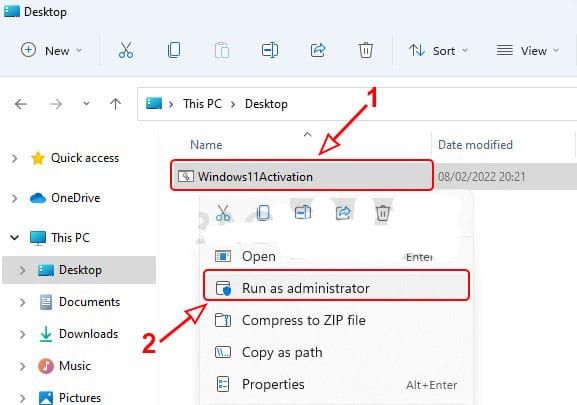 In the User Account Control window that appears, please click Yes.
In the User Account Control window that appears, please click Yes.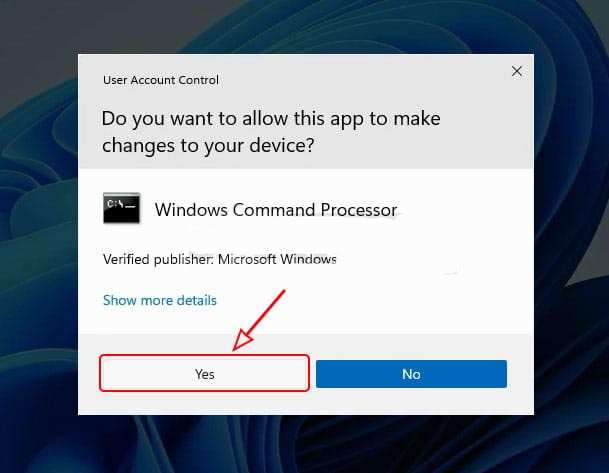 If the Windows protected your PC window appears, please click More info.
If the Windows protected your PC window appears, please click More info.- Then, click Run anyway to continue with the activation.
- After that, CMD will open and the activation process will take place automatically, just wait for it to finish.
- If it’s finished and successful, a description of the Product activated successfully will appear.
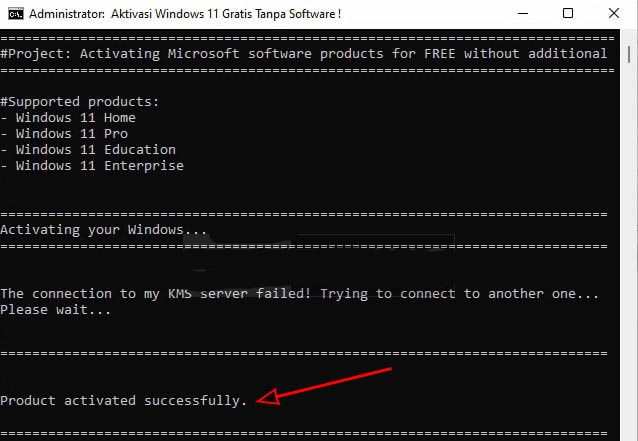 Finally, please close the CMD window because it’s finished.
Finally, please close the CMD window because it’s finished.
After you perform the steps above, Windows 11 installed on your laptop will become activated. However, if it fails, please try again and check your internet connection.
Read Also:
#3. How to Activate Windows 11 Using CMD (Manual Method)
- Make sure your laptop is connected to a stable internet network.
- If already connected, open CMD in Windows 11 and run as admin ( Run as administrator ).
- After the CMD window opens, you must install the Windows 11 key first.
- If you are using Windows 11 Pro, type
slmgr /ipk W269N-WFGWX-YVC9B-4J6C9-T83GX, then press Enter. - Or, if using Windows 11 Enterprise, type
slmgr /ipk NPPR9-FWDCX-D2C8J-H872K-2YT43, then press Enter. - If the installation of the key is successful, the information Installed product key successful will appear, click Ok to close it.
- Next, set up the KMS server by typing the code
slmgr /skms e8.us.tothen pressing Enter. - If successful, a description of the Key Management Service set successfully will appear, click Ok to close it.
- Next, activate Windows 11 by typing the code
slmgr /atothen press Enter. - If Windows 11 activation is successful, a description Product activated successfully will appear, click Ok to close it.
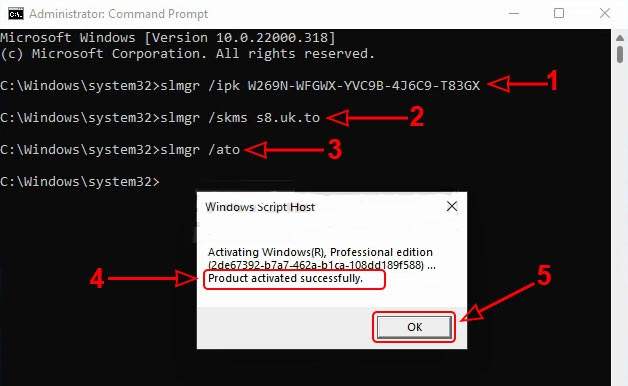 If it fails and error 0x80070005 appears, please try to repeat step 9 again until it works.
If it fails and error 0x80070005 appears, please try to repeat step 9 again until it works.- Finally, please close the CMD window because the activation process is complete.
After carrying out the activation process using the steps above, now all of your Windows 11 features can be used. To ensure that the activation process is really successful, please check your Windows 11 activation status.
Check Windows 11 Activation Status
To ensure that your Windows 11 is actually activated, please check the activation status of Windows 11 on your laptop. To check this, please open Settings on the Windows 11 laptop you are using.
In the Settings window that opens, please click the System tab on the left panel. Then, click the Activation section to see your Windows 11 activation status. If Windows 11 is actually activated, then in the Activation state section you will see Active information
Thus, now all Windows 11 features can be accessed, including personalization or display settings. So, please change the appearance of your Windows 11 as you wish.
Check Windows 11 Active Period, Permanent or Not
If you activate without the original product key, there will be an expiration date for the activation status. Windows 11 will only be permanently activated if you activate it using the original product key or upgrade from Windows 10 to Windows 11.
If you use one of the methods above, then Windows 11 will be activated for the next 6 months. Please open CMD, then type the code slmgr /xprthen press Enter, then the expiration date will appear.
However, you don’t need to worry if it reaches its expiration date later. You only need to re-activate using one of the methods above to extend the activation status of Windows 11.
Thus, there is nothing to worry about. Whether it is permanent or not, the activation status can still be extended at any time.
Closing
That’s how to activate Windows 11 Pro and Enterprise without software for free without the original product key, namely by using CMD or a batch file.
So, if you want to activate Windows 11 on your laptop but don’t have a product key, then please use one of the methods above.
The advantage of the methods above is that they can be done for free without a product key. Apart from that, you also don’t need an application or activator software, but just use the built-in Windows tool, namely CMD or a Batch file.
So, you don’t need to bother downloading the KMS application so it’s more practical.