Windows 10 is Microsoft’s operating system which is currently the most widely used by computer users.
After installing Windows 10 on a Laptop or PC Computer, you must also carry out the activation process.
There are various ways to activate Windows 10 Pro, Home and Enterprise that you can do, with or without software.
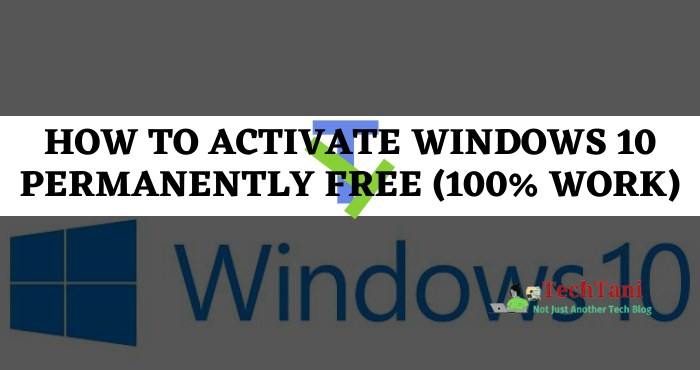
The activation process needs to be done because there are several deficiencies in Windows 10 that are not activated.
One of them appears the words Activate Windows in the lower right corner of the Laptop screen. If you want to get rid of the Activate Windows watermark, then you have to activate your Windows 10, be it on the Home, Pro, or Enterprise edition.
When you want to activate a Windows 10 Laptop or PC Computer, usually the way to do it requires a product key. You can find this product key anywhere, both online and offline.
The price for a Windows 10 product key is quite expensive, so some people choose not to buy it. Even so, your Windows 10 still has to be activated so that it can be used comfortably.
Why Need to Activate Windows 10?
There are several reasons that make you have to carry out the activation process on Windows 10 installed on your laptop, both Windows 10 Home, Pro, and Enterprise versions. Here are some problems that will occur if Windows 10 is not activated:
#1. Activation notification appears
The first problem that will occur if Windows 10 on your laptop or PC is not activated is the appearance of a notification requesting activation. The notification is in the form of a watermark located at the bottom right of the Laptop screen or PC Computer monitor.
These notifications will always be visible even if you are opening an application in Windows 10. As a result, these notifications can annoy you and make you uncomfortable later.
The notification to activate Windows 10 will usually appear after 30 days when you install Windows 10 and haven’t activated it yet. So, please do the activation process so that the notification disappears from your Laptop screen or PC monitor.
#2. Cannot Personalize
If you try to personalize or adjust the appearance in Windows 10 that is not activated, then this will not work. This is because personalization settings on Windows 10 that are not activated will be locked and cannot be changed.
That is, you will not be able to change the appearance such as changing the base color, shrinking the taskbar, and so on. As a result, you will not be able to enhance the appearance of Windows 10 installed on your laptop.
In addition, the monotonous appearance of Windows 10 because it cannot be personalized can make you get bored faster when using it.
#3. Cannot Change Windows 10 Theme
The theme of an operating system is an important one because it is an aesthetic element, including in Windows 10. Windows 10 provides facilities to enhance its appearance by changing the theme from the various options available.
Unfortunately, if you don’t activate Windows 10 installed on your laptop, then you won’t be able to change the theme. Thus, you will only be able to use the same default theme and it will feel boring.
#4. Windows Update Not Working
Doing an update on Windows 10 may rarely be noticed, some even want to turn off the update feature. In fact, it is very important to update regularly so that your Windows 10 is not obsolete and continues to get improvements to the default Windows 10 antivirus, namely Windows Security.
Unfortunately, if Windows 10 has asked to activate and you haven’t done it, usually the Windows Update feature will not work. As a result, you will no longer be able to update Windows 10 until the activation process is carried out.
Can Windows 10 be Activated Without a Product Key?
If you want to activate Windows 10 Pro, Home, or Enterprise but don’t have a product key, then you don’t need to worry. You can still activate Windows 10 Home, Pro and Enterprise installed on your Laptop or PC even if you don’t have a product key using a variety of methods.
The activation process without a serial number or product key can be done for free so it will make it very easy for you. You can activate Windows 10 for free without software using CMD or a batch file.
So, you don’t need to bother downloading the crack application so it’s very easy and not complicated.
Apart from that, of course, you can also activate it using the KMS application activator. So, if you have activated using CMD or a batch file but it doesn’t work, then an alternative solution is to activate using KMS software.
But, of course, you have to download the KMS application that you want to use first.
How to Activate Windows 10 Online Without Software
As said before that you can activate Windows 10 in various ways. You can do the activation process even if you don’t have a product key without the help of crack software, just use CMD or a batch file.
Ways to activate Windows 10 with CMD or batch files, of course, can be done for free. In addition, this method is very easy and practical because there is no need to download KMS software.
There are several methods for activation using CMD, the automatic method is the easiest because you only need to type one line of code and the activation will take place automatically. Meanwhile, for the manual method, you have to type lots of lines of code in CMD.
Method 1: Activation with CMD (Automatic Method)
- Connect the laptop to the internet because this Windows 10 activation method must be online.
- Open CMD as admin by clicking Start, then searching for “cmd”, then click Run as administrator.
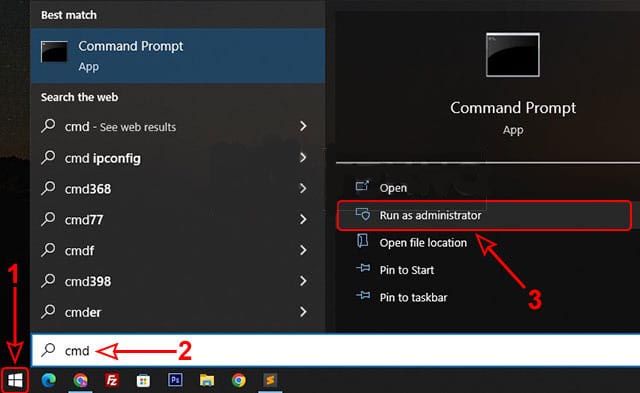 In the User Account Control window that appears, click Yes to continue.
In the User Account Control window that appears, click Yes to continue.- Next, type or Copy the following command and Paste it in CMD, then press Enter.
curl -L keyms.id/aw10 -o aw10.cmd & aw10.cmd 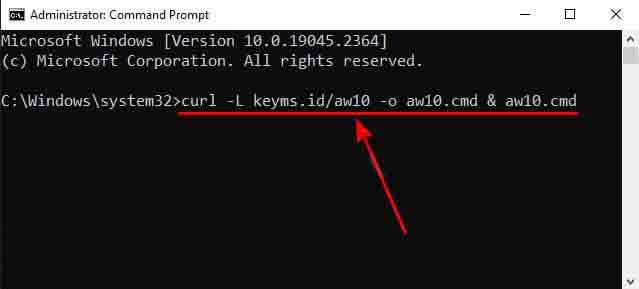 After that, the activation process will take place automatically, just wait until it’s finished.
After that, the activation process will take place automatically, just wait until it’s finished.- If it’s finished and successful, a description of the Product activated successfully will appear.
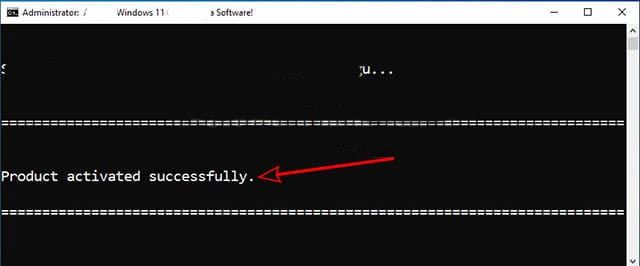 Finally, please close the CMD window because the activation is complete.
Finally, please close the CMD window because the activation is complete.
After performing the activation steps above and the process was successful, now your Windows 10 Laptop is now active and all features can be used.
Read Also:
Method 2: Enable Using Batch Files
- Make sure your laptop is connected to the internet network because this is online activation.
- After that, click the link below to get the activation code. (See Windows 10 Activation Code)
- Right-click on the page that opens showing the code, then click Save as.
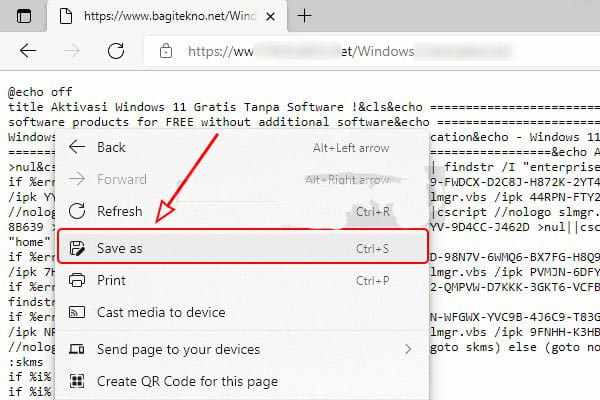 In the Save As window, select the location where you want to save the file, for example on the Desktop.
In the Save As window, select the location where you want to save the file, for example on the Desktop.- After that, please change the Save as Type section to All Files.
- Also, change the File name and replace .txt to .bat at the end of the file name.
- After everything is changed, click the Save button to save the batch file.
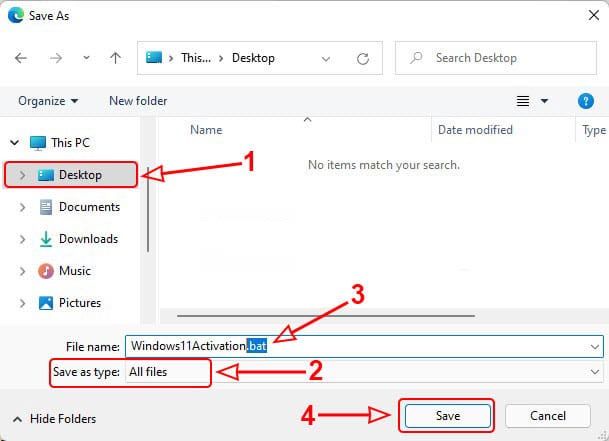 Next, open File Explorer and look for where the batch file was stored.
Next, open File Explorer and look for where the batch file was stored.- Once found, right-click on the batch file, then click Run as administrator.
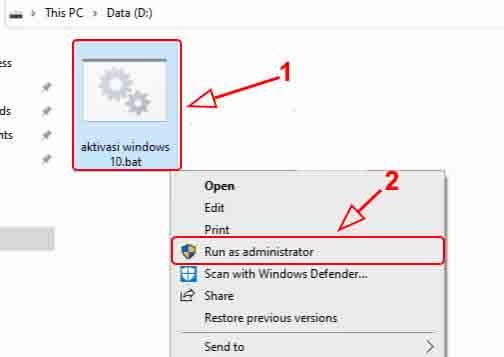 If the Windows-protected your PC window appears, just click More info, then click Run anyway.
If the Windows-protected your PC window appears, just click More info, then click Run anyway.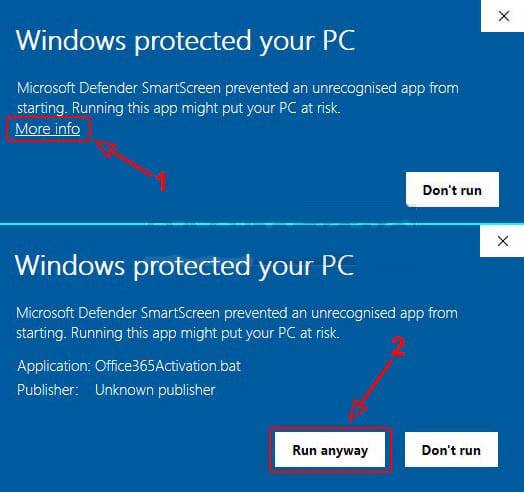 In the User Account Control window, click Yes to continue.
In the User Account Control window, click Yes to continue.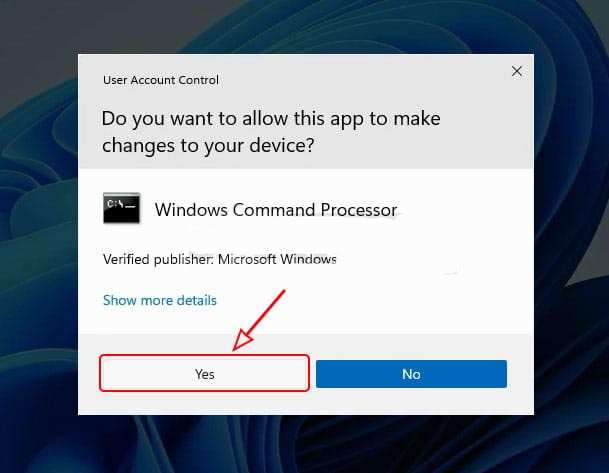 After that, CMD will open and the activation process will take place automatically, wait for it to finish.
After that, CMD will open and the activation process will take place automatically, wait for it to finish.- If the activation is complete and successful, a description of the Product activated successfully will appear.
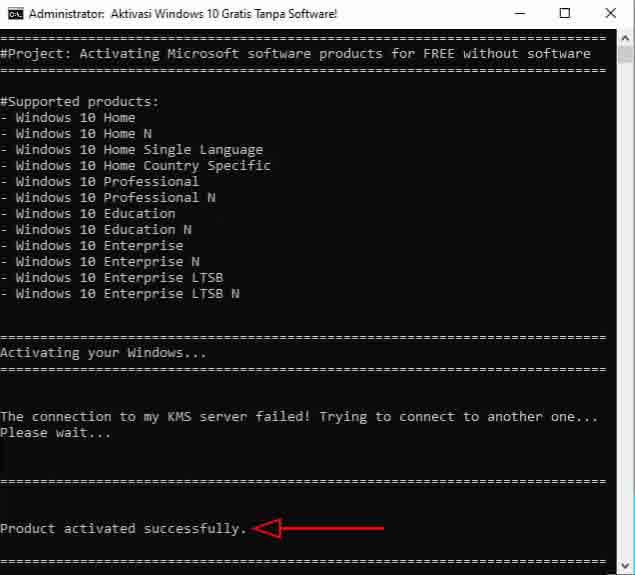 Finally, just close the CMD window because the activation is complete.
Finally, just close the CMD window because the activation is complete.
Now you can use all the features in Windows 10 because they have been activated.
Method 3: Activate Using CMD (Manual Method)
- Please open CMD and run as admin ( Run as administrator ).
- In the User Account Control window that opens, click Yes to continue.
- In the CMD window, type the command
slmgr /upkthen press Enter. - Next, type the command again
slmgr /cpkyand then press Enter on the Keyboard. - After that, a Product key from the registry cleared successfully will appear, click Ok to close it.
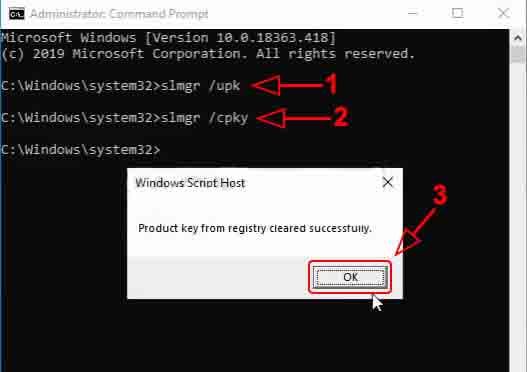 Next, if you are using Windows 10 Pro, type or copy the following command and paste it in CMD, then Enter.
Next, if you are using Windows 10 Pro, type or copy the following command and paste it in CMD, then Enter.
slmgr /ipk W269N-WFGWX-YVC9B-4J6C9-T83GX- Or, if you are using Windows 10 Enterprise, type or copy the following command and paste it in CMD, then enter.
slmgr /ipk NPPR9-FWDCX-D2C8J-H872K-2YT43 - If you don’t know what Windows 10 is using, please check your Windows 10 type, whether it’s Home, Pro, or Enterprise.
- If the installation of the product key is successful, the Installer product key statement will appear successfully, click Ok to close it.
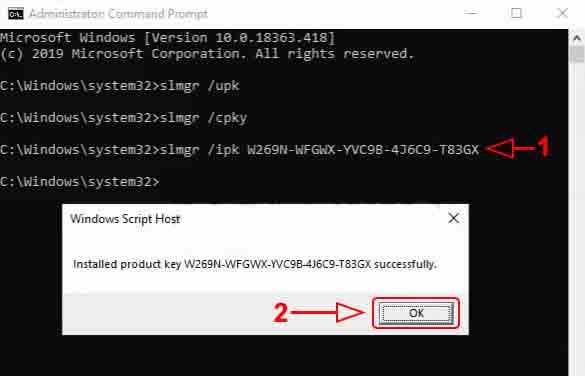 Next, type or copy the following command again and paste it in CMD, then Enter.
Next, type or copy the following command again and paste it in CMD, then Enter.
slmgr /skms kms8.msguides.com- If successful, a successful statement will appear, click Ok to close it.
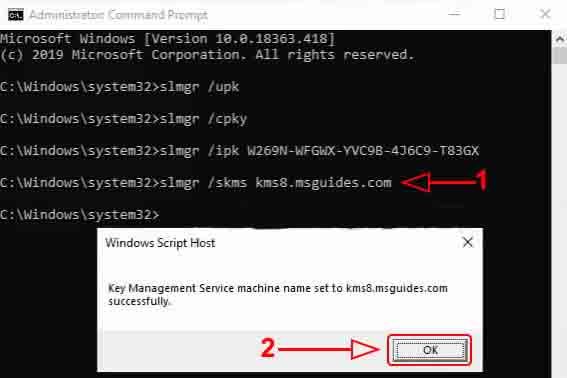 To activate Windows 10, type the command again
To activate Windows 10, type the command again slmgr /atoin CMD then press Enter.- After that the activation process will take place, please just wait until it’s finished.
- If it’s finished and successful, a description Product activated successfully will appear, click Ok to close it.
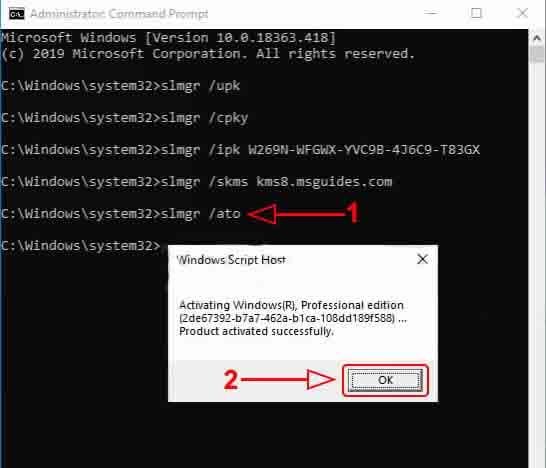 But, if it turns out that the activation has not been successful, repeat step 12 until it is successful.
But, if it turns out that the activation has not been successful, repeat step 12 until it is successful.- Finally, after activation is complete, you can close the CMD window.
If you can do all the steps above successfully, then the Windows 10 activation process with CMD is successful and Windows has been activated.
Method 4: Activate Using an Original License
- Please open Settings on your Windows 10 Laptop or Computer.
- In Settings, please click Windows isn’t activated Activate Windows now.
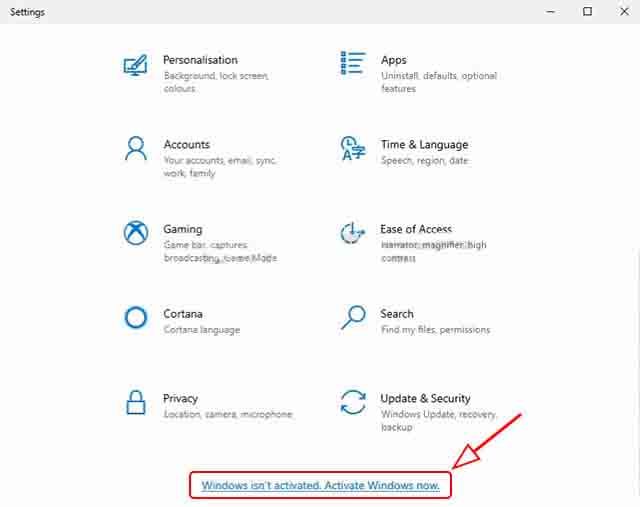 After the next window opens, click Activation on the left.
After the next window opens, click Activation on the left.- On the right, click the Change product key to enter the original Windows 10 license.
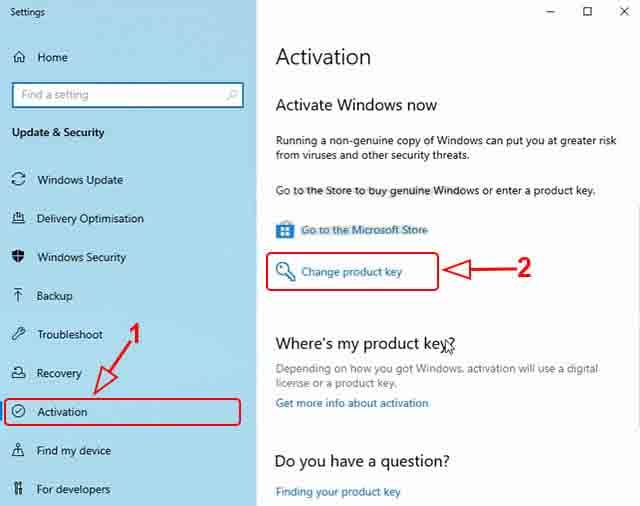 After the Enter a product key window appears, enter your Windows 10 license serial number.
After the Enter a product key window appears, enter your Windows 10 license serial number.- If you have entered the license, please click Next to continue.
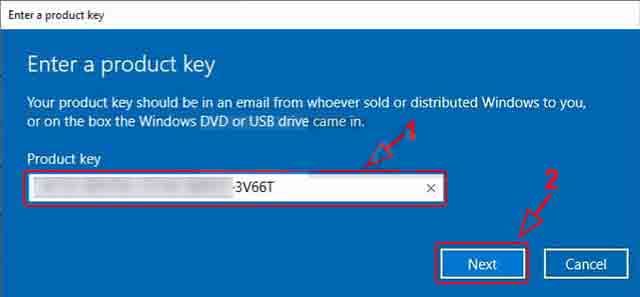 In the Activate Windows window that appears, click Activate to activate Windows 10.
In the Activate Windows window that appears, click Activate to activate Windows 10.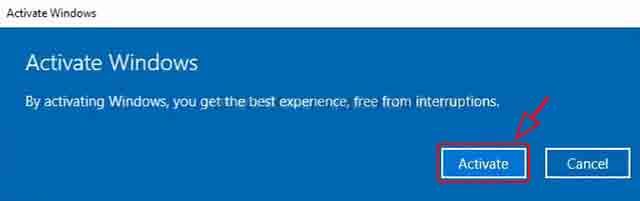 If the activation is successful, the statement Windows has been activated will appear.
If the activation is successful, the statement Windows has been activated will appear.- Please click Close to close the window.
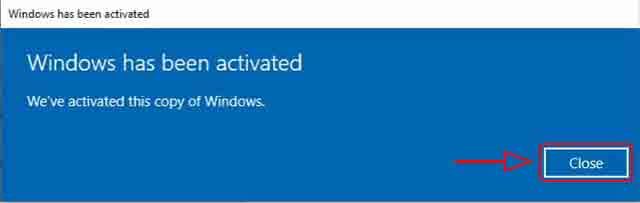 Finally, please close your Windows 10 Settings application.
Finally, please close your Windows 10 Settings application.
By carrying out the activation process above using an original license, your Windows 10 has been activated originally. Because it uses an original license, it means that the Windows 10 you are using is also genuine and not pirated.
How to Activate Windows 10 Offline Using the KMS Application
If you have tried the activation method without the software above and it doesn’t work, then please activate it using activator software. There are several tools or software cracks that you can use to activate Windows 10 Home, Pro, and Enterprise, such as KMS Auto Lite, KMS Pico, and KMS Auto Net.
However, if you want to use activator software, there are several preparations that need to be made so that the activation process can run smoothly. The most important thing is, you have to turn off Antivirus or Windows Defender for a while so the activator can run.
After making the necessary preparations, you can activate Windows 10 Home, Pro, or Enterprise offline using one of the following crack software.
Method 1: Activate Use KMS Auto Lite
- Make sure you have disabled Windows Defender or other Antivirus.
- If so, you have to download the KMS Auto Lite software first. (Download KMS Auto Lite)
- Next, find and then extract the KMS Auto Lite rar file that has been downloaded.
- Open the extracted folder and there will be two files, namely KMSAuto X64 and KMSAuto.
- Run one of these files according to your Windows Laptop bit.
- If you use Windows 10 64-bit, run KMSAuto X64, if you use 32-bit, run KMSAuto by right-clicking and then clicking Run as administrator.
- After that, click Yes in the User Account Control window that appears.
- In the KMS Auto Lite window, the Main Window tab will appear, click the Install GVLK option.
- Next, tick Forcibly then click the Windows key to install the product key.
- If the process is successful, a KEY INSTALLED SUCCESSFUL statement will appear.
- Next, click Activate Windows to activate your Windows 10.
- If the activation process is successful, the description ACTIVATION SUCCESSFUL will appear.
- Finally, just close the KMS Auto Lite application window because the activation is complete.
After activating using the method above, please check whether it has been activated or not. If it is already active, then please use the Windows 10 that you have activated.
Method 2: Activate Using KMS Pico
- Make sure you have turned off Windows Security or other Antivirus.
- Next, download the KMS Pico application first via the following link. (Download KMS Pico)
- After that, extract the KMS Pico software file that you downloaded earlier.
- Open the extracted result, then right-click the KMSpico file, then click Run as administrator.
- In the User Account Control window that appears, click Yes.
- After that, the activation process will take place automatically, wait for it to finish.
- If it is finished and successful, a sound notification will appear saying ” complete “.
- Finally, just close the KMS Pico window because the activation process is complete.
After carrying out the steps above, your Windows 10 Laptop or PC Computer will be activated and all features can be used.
Method 3: Activate Use KMS Auto Net
- Please disable Windows Security or other Antivirus.
- Then, you have to download the KMS AutoNet application via the link below. (Download KMS Auto Net)
- After the download process is complete, extract the KMS AutoNet file.
- Open the extracted folder, then right-click the KMSAuto Net file, and then click Run as administrator.
- In the User Account Control window that appears, click Yes to continue.
- Next, in the KMSAuto Net application that opens, click the Activation button.
- In the next window, click Activate Windows to start the activation process.
- After that, the activation process will take place, so please wait for it to finish.
- If the activation process is complete and successful, a description of the Product successfully activated will appear.
- Finally, you can close the KMS Auto Net application window.
Thus, you have successfully activated Windows 10 which is used using KMS Auto Net.
Solution If Activation Fails and an Error Appears
Even though you have carried out the activation steps correctly and thoroughly, sometimes there are other factors that prevent activation from running smoothly and lead to failure and errors appearing.
The error description that often appears when activation using CMD or a failed batch file is that Windows 10 is not supported. If you encounter this error, it doesn’t mean that your Windows 10 cannot be activated using this method.
Apart from that, another error description that often appears when activation using the KMS application fails is the CScript Error: Windows Script Host access is disabled on this machine, Contact your administrator for details.
If you get an error Windows 10 doesn’t support or Windows Script Host is disabled, don’t panic because there is a solution. The cause that most often causes this error to occur is that the Smadav application blocks the Windows Script Host, even though it is really needed during activation.
So, if your Windows 10 laptop has the Smadav application, then this application is definitely the culprit. The solution is, you have to allow Windows Script Host, for more details, just follow the guide in the tutorial on how to overcome Windows Script Host being disabled.
If you have allowed Windows Script Host, then please repeat the activation process as previously done. Because Windows Script Host has been allowed, the activation process should have run smoothly and be successful.
Check Windows 10 Is Active or Not
After doing one of the methods above, please check your Windows 10 activation status again, whether it is actually active or not. You can check through Windows Settings.
To do this, please click the Start button in Windows 10, then click Settings (gear icon). After that a Settings window will open, please click Update & Security.
On the next page that opens, please click Activation on the left. After that, an Activation section will appear showing your Windows 10 activation status.
If your Windows 10 is actually activated, then the activation section will say Windows is activated. That means that now the Activate Windows watermark is gone and all Windows 10 features can be used, including changing personalization settings.
But, if it turns out that your Windows 10 status has not been activated, then please repeat one of the activation methods above. Make sure that you follow all the steps correctly so that the activation process is successful.
Check Windows 10 Active Period, Permanent or Not
After your laptop has been successfully activated, there’s nothing wrong with checking the Windows 10 active period you are using. You can check the active period to find out if your Windows 10 is permanently activated or has an expiration date.
To check Windows 10’s active period, please open CMD as admin ( Run as administrator ). Then, in the CMD window that opens run the command slmgr.vbs /xprthen press Enter.
In general, if you activate using an original license, your Windows 10 laptop will be permanently activated. However, if you activate using a batch file, CMD, or an activator application, Windows 10 will only be active for 180 days or 6 months.
However, you don’t need to worry because even if your Windows 10 is only active for 6 months, you can still use Windows 10 at any time. But, you have to do the re-activation process if your Windows 10 period is up.
In other words, if you want to continue using activated Windows 10, then you have to activate it every 6 months. Of course, this is not a hassle because the activation process is very easy and only takes a few minutes to complete.
Closing
Those are some ways to activate Windows 10 Home, pro, education and Enterprise for free without a product key. You can activate for free without software using CMD or a batch file. You can also use crack software in the form of the KMS application to activate Windows 10 offline and for free.
So, if your Windows 10 is currently inactive and doesn’t have an original product key, then please use one of the methods above to activate it. After successful activation, you can use all Windows 10 features on your laptop.