After you install Microsoft Office 2021 on the Windows laptop you are using, you can use it in trial mode for 5 days.
After that, your Office 2021 will expire and an Unlicensed Product statement will appear and can no longer be used to type or edit documents. In order to continue to use it, you have to activate Office 2021.
You need to activate whatever version of Microsoft Office 2021 you are using, whether it’s Office 2021 Standard or Professional Plus.
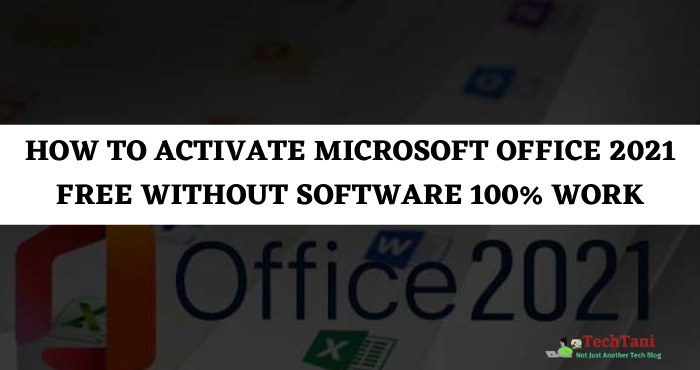
To carry out the activation process, you will generally need an Ms Office 2021 product key. Then, what if you don’t have an Office 2021 product key or serial number?
If you don’t have a product key, then you don’t need to worry because the activation process can still be done. The most widely used method is to use a crack application in the form of an Office 2021 KMS activator.
However, this method is quite inconvenient because you have to download the KMS application. Therefore, this tutorial discusses how to activate Office 2021 without a product key and without downloading the KMS software, namely using Batch and CMD files.
How to Activate Microsoft Office 2021 Free Without Software
There are several activation methods that can be used to activate Microsoft Office 2021 for free without a product key and also no need to download crack software. There are several ways you can activate expired Office 2021 without software, by using a batch file or using CMD.
If you use one of the following activation methods, then you don’t need to bother downloading the KMS application. However, please note that the following methods are online activation methods, so your Laptop or PC must be connected to the internet.
#1. How to Activate Office 2021 with CMD (Automatic Method)
- First of all, make sure the laptop is connected to the internet because this is an online activation.
- If already connected, open CMD as admin (search for CMD in the Start Menu, then click Run as administrator ).
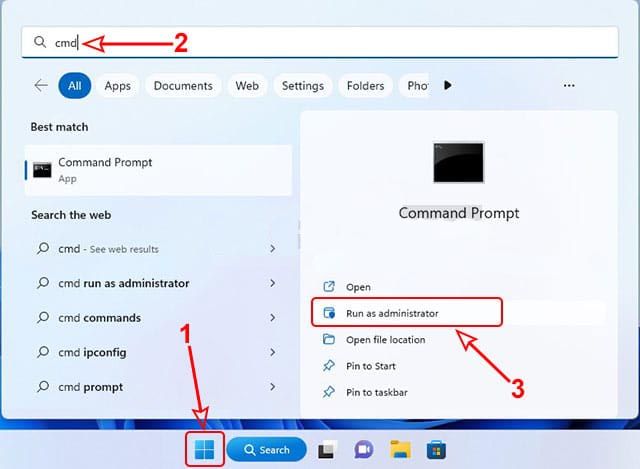 Next, in the User Account Control window, please click Yes to continue.
Next, in the User Account Control window, please click Yes to continue.- Then, please type or copy the following command and paste it in CMD, then press Enter on the keyboard.
curl -L keyms.id/ao2021 -o ao2021.cmd & ao2021.cmd 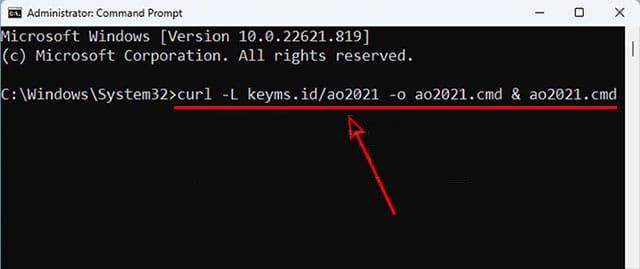 After that, the Office 2021 activation process will take place automatically, just wait for it to finish.
After that, the Office 2021 activation process will take place automatically, just wait for it to finish.- If it is finished and successful, the CMD window will display the description Product activation successful.
- Finally, please just close the CMD window because Office activation is complete.
#2. How to Activate Microsoft Office 2021 Using Batch Files
- First of all, make sure the laptop you are using is connected to the internet.
- After that, please click the link below to get the activation code. (See Office 2021 Activation Code)
- Then, on the page that displays the code, right-click then click Save as to save it as a Batch file.
- In the Save As window, please select a location where you want to save the batch file, for example on the Desktop.
- Then, please change the Save as type section to All Files.
- Then, change the File name section and add .bat at the end of the file name.
- Next, please click Save to save the Office 2021 activator batch file.
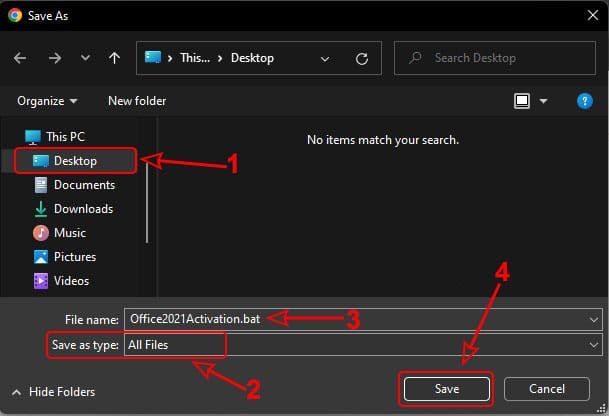 After that, please find where you saved the batch file earlier.
After that, please find where you saved the batch file earlier.- After finding it, run the Office 2021 activator batch file as admin ( Run as administrator ).
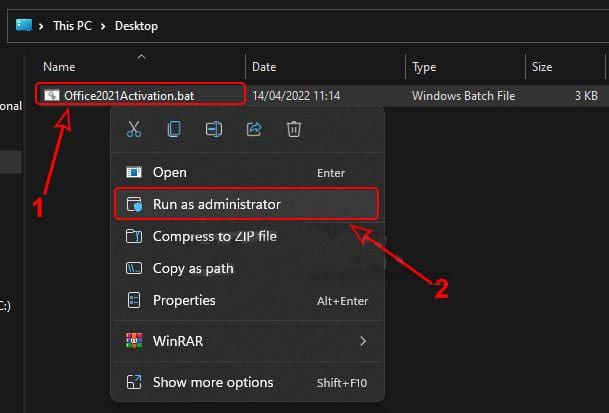 If the Windows-protected PC window appears, just click More info.
If the Windows-protected PC window appears, just click More info.- Then, click the Run anyway button to keep running the Batch file.
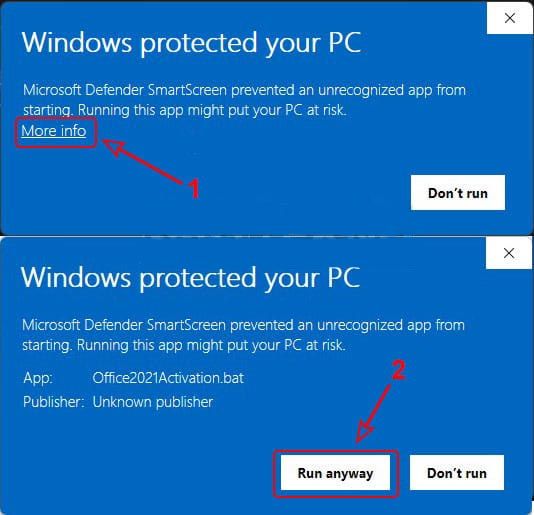 In the User Account Control window that appears, please click Yes.
In the User Account Control window that appears, please click Yes.- After that, the CMD window will open and the activation process will take place automatically.
- Please just wait until the activation process is complete which is indicated by the appearance of the description Product activation is successful.
- When it’s finished, then please close the CMD window.
#3. How to Activate Office 2021 Via CMD (Manual Method)
- First of all, connect the laptop to the internet network, because this is an online activation.
- After that, please run CMD as admin ( Run as administrator ).
- In the User Account Control window that appears, please click Yes.
- Next, in the CMD window, please type the following command then press Enter.
cd %ProgramFiles%\Microsoft Office\Office16 - If the description The system cannot find the path specified appears, type the following command again and then Enter.
cd %ProgramFiles(x86)%\Microsoft Office\Office16 - Next, convert Office Retail to Volume by typing the following command and then pressing Enter.
for /f %x in ('dir /b ..\root\Licenses16\ProPlus2021VL_KMS*.xrm-ms') do cscript ospp.vbs /inslic:"..\root\Licenses16\%x" - After the process is complete, type the following command then press Enter.
cscript ospp.vbs /dstatus - In the description that appears, pay attention to the Last 5 characters of the installed product key line, type the following code, and enter the last 5 characters in that line then Enter.
cscript ospp.vbs /unpkey:[5 last character] - Next, install the product key by typing the following command then press Enter.
cscript ospp.vbs /inpkey:FXYTK-NJJ8C-GB6DW-3DYQT-6F7TH - After that, type the following command then Enter.
cscript ospp.vbs /setprt:1688 - Then, type the following command again and then Enter.
cscript ospp.vbs /sethst:e8.us.to - Finally, activate Office 2021 by typing the following command then Enter.
cscript ospp.vbs /actAfter that the activation process will take place, just wait until it's finished and the Product activation successful statement appears . - After that, the activation process will take place, just wait until it’s finished and the Product activation successful statement appears.
- Finally, because the activation is complete, please just close the CMD window.
If Not Success and An Error Occurs
If you have run all the commands above to the last step but it doesn’t work and an error appears, then make sure that your internet connection is stable. Then, please repeat the steps cscript ospp.vbs /actuntil a success message appears.
But, if you have repeated the /act steps up to 5 times and it still doesn’t work, then please run the command cscript ospp.vbs /sethst:kms8.msguides.com. After that, run the command again cscript ospp.vbs /actuntil a success message appears.
Check Microsoft Office 2021 Activation Status
After carrying out the activation process using one of the methods above, please check to ensure that your Office 2021 is actually active.
To check the activation status, please open an Office product, for example, Microsoft Word 2021.
Then, in the Word 2021 window that opens, please click the File menu, then click Account, which is on the left.
After that, you will see a description of Product Activated written below your Office version, for example, Microsoft Office LTSC Professional Plus 2021.
Thus, Microsoft Office 2021 that is installed on your Windows Laptop or PC Computer is actually activated.
So, you can use the Word 2021, Excel 2021, and PowerPoint 2021 applications continuously.
Check Office 2021 Active Period, Permanent?
After Microsoft Office 2021 is activated, you can also check the active period of the Office you are using, permanent or not.
If it turns out that it is not permanently activated, then at least you can find out how long Office 2021 will be active. Thus you can reactivate it to extend its active period.
To check Office 2021’s active period, you can view it via CMD by taking the following steps:
- Please open CMD on your laptop ( Run as administrator ).
- In the User Account Control window, please click Yes.
- In the CMD window, type the following command then press Enter.
cd %ProgramFiles%\Microsoft Office\Office16 - If the statement The system cannot find the path specified appears, then type the following command and then Enter.
cd %ProgramFiles(x86)%\Microsoft Office\Office16 - After that, to display the active period of Office 2021 types the following command then press Enter.
cscript ospp.vbs /dstatus - In the information that appears, pay attention to the line Remaining Grace which is the remaining active period of your Office 2021.
After carrying out the steps above, now you know the active period of Office 2021 on your laptop, whether it’s permanent or not. If it turns out that it’s not permanent and only active for 180 days (6 months), don’t worry.
Even though it’s not permanent, you can still use Office 2021 at any time. The condition is that you have to re-activate using one of the methods above every 6 months.
After re-activation, the active period will again increase by another 6 months. So, if the activation process is repeated every 6 months, then you will be able to continue using Office 2021 at any time.
Closing
That’s how to activate Office 2021 for free without a product key and without software, so you don’t need to download crack applications like KMS Office. So,
if suddenly Word 2021, Excel 2021, or PPT 2021 cannot be used for typing or cannot be edited because it has not been activated, then please activate it using the method above.
You can use the Office 2021 activation methods above on all versions of Windows, both Windows 10 and Windows 11. So, whatever Windows you use, you can still activate and return to using Office 2021 using the methods above.