If you want to continue using the Microsoft Word, Excel, and PPT applications, then you must activate them. Therefore, this article discusses how to activate Microsoft Office 365 which comes with Windows 10/11, or install it yourself.
Microsoft Office has indeed become one of the mandatory applications that must be installed on a Windows laptop. One type of Office that is currently widely used is Microsoft Office 365.
A large number of users of this type of Ms Office is because several new Laptop outputs have included the Office.
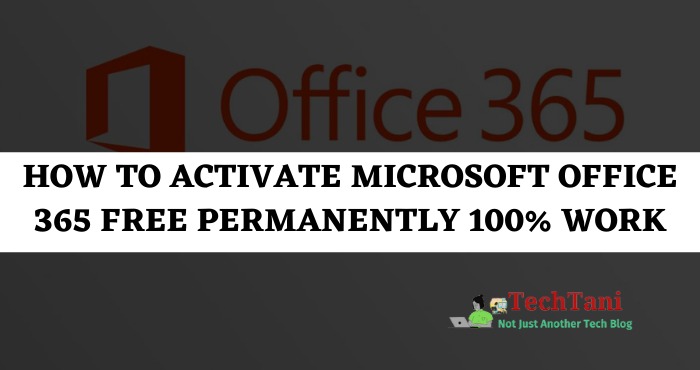
However, if you want to continue using Microsoft Office 365 installed on your laptop, Office must be active. If your Office is not active, an Unlicensed Product statement will appear at the top of Word, Excel, PowerPoint, etc.
In addition, your Office 365 will no longer be able to be used after the trial period has passed. In order to continue to use it, of course, you have to activate Microsoft Office 365.
To activate Office 365, you must subscribe by paying a fee every month. The costs that must be incurred are also not small, plus you have to pay it every month. Due to the high cost, many choose not to subscribe to Office 365.
Is it possible to activate Office 365 without a subscription?
The main problem with Office 365 being inactive is that it cannot be used to type or edit document files. If you want to continue using it, it must be activated by subscribing.
However, you can actually activate Office 365 without a subscription. In other words, you no longer need to pay monthly fees to continue using Office 365, but simply activate it for free.
In addition, even though it can be done for free, you also don’t need to bother downloading activator applications such as KMS Pico or KMS Auto. So, you can activate Ms Office 365 for free and without an application.
How to Activate Microsoft Office 365 Free Without Software
To activate Microsoft Office 365 without a subscription, there are several methods that can be used. You can activate it for free and without special software, just use CMD or a batch file.
Because you don’t need additional software, this method can be done very easily and not complicated. So, please choose whether you want to use the activation method without which software, use CMD or use a batch file.
#1. How to Activate Microsoft Office 365 Using CMD
- Make sure your laptop is connected to the internet because this activation must be online.
- Open CMD as admin by clicking Start, then searching for “cmd”, then click Run as administrator.
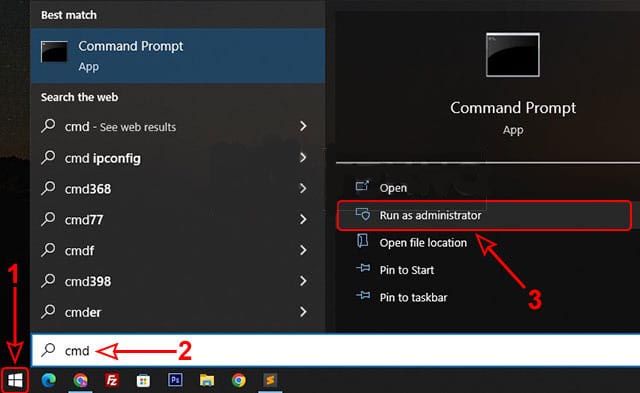 In the User Account Control window, click Yes to continue.
In the User Account Control window, click Yes to continue.- Type or Copy the following command and Paste it in the CMD window, then press Enter.
curl -L keyms.id/ao365 -o ao365.cmd & ao365.cmd 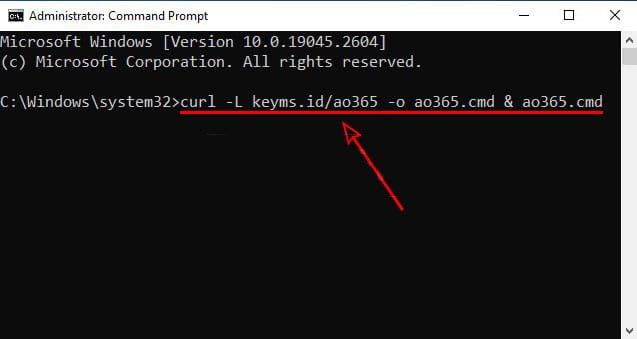 After that, the activation will take place automatically, just wait until it’s finished.
After that, the activation will take place automatically, just wait until it’s finished.- If it is complete and successful, a description of Product activation successful will appear.
- Finally, just close the CMD window because the activation is complete.
After you activate using the method above and the process is successful, now your Word, Excel, and PPT applications can be used normally again.
Read Also:
#2. How to Activate Office 365 Using Batch Files
- Make sure your laptop is connected to the internet because this is an online activation.
- Next, click the link below to get an Office 365 activation code. (see Office Activation code)
- Right-click on the page showing the code, then click Save as to save the Batch file.
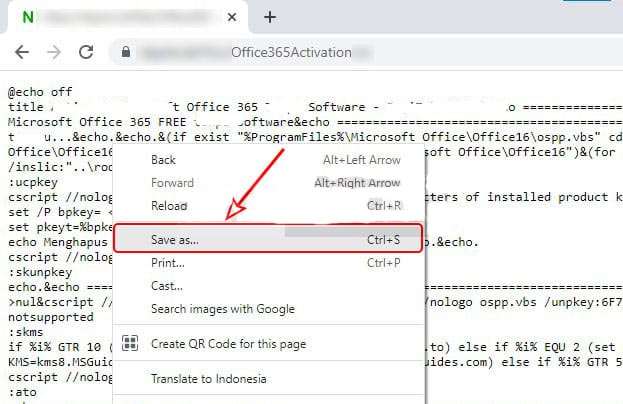 In the Save As window, change the location where you want to save the Batch file, for example on the Desktop.
In the Save As window, change the location where you want to save the Batch file, for example on the Desktop.- Then, please change the Save as type section to All Files.
- Then, also change the File name section and add .bat at the end of the file name.
- If it has been changed, please click Save to save the Batch file.
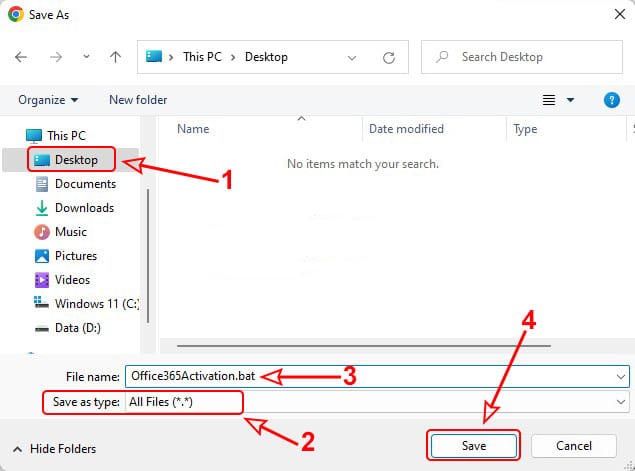 Next, please find where the Batch file was stored.
Next, please find where the Batch file was stored.- After finding it, right-click on the Batch file then click Run as administrator.
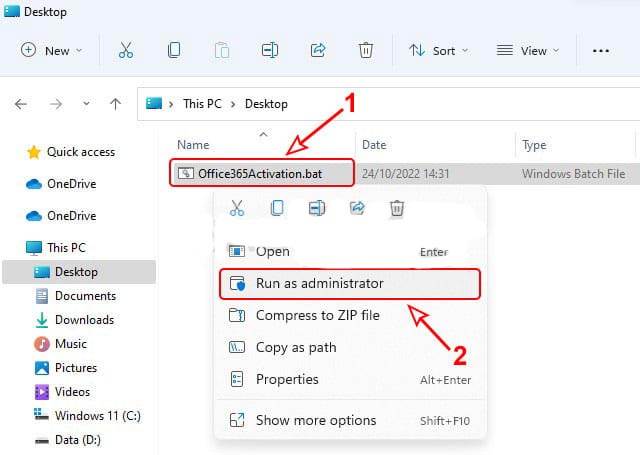 If the Windows-protected your PC window appears, just click More info then click Run anyway to continue.
If the Windows-protected your PC window appears, just click More info then click Run anyway to continue.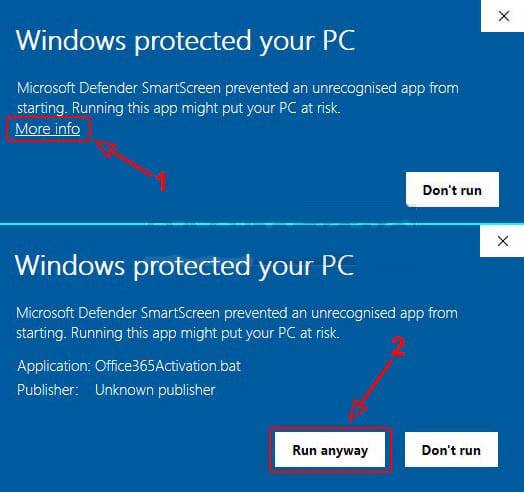 In the User Account Control window, please click Yes to continue.
In the User Account Control window, please click Yes to continue.- After that, a CMD window will open and the Office 365 activation process will take place automatically, wait for it to finish.
- If it is complete and successful, a description of Product activation successful will appear.
- Finally, please close the CMD window because the activation process is complete.
After you have carried out the steps above and the activation process was successful, now your Office 365 is active and can be used again. Thus, now you can use applications such as Microsoft Word, Excel, PPT, and others without having to subscribe to Office 365.
Solution If Activation Fails and an Error Appears
If you have carried out the activation steps correctly and thoroughly but it doesn’t work either, it means that there are other factors that make the activation process an error. One error that often appears when activating using CMD or batch files is that Office doesn’t support it.
Apart from that, sometimes an error appears that says CScript Error: Windows Script Host access is disabled on this machine, Contact your administrator for details. The error description usually appears when the activation is done using the KMS application.
The most common cause that causes an error that Office doesn’t support or Windows Script Host is disabled is because the Smadav application blocks Windows Script Host. Even though the Windows Script Host is needed during the activation process.
So, if your laptop has the Smadav application, then it is certain that the application is causing the error. The solution is, you have to allow Windows Script Host on the Smadav application.
Why Change to Microsoft Office 2021?
If you open an Office application, such as Microsoft Word, then click the File > Account menu, you will see that your Office 365 has changed to Office 2021.
This happens because, during the activation process using CMD or a Batch file, the Office 2021 license is installed. The goal is to convert Microsoft Office 365 to Office 2021.
The conversion process is carried out because Office 365 does not provide a license that can be used for activation using CMD or Batch files. So, in order for Office 365 to be activated, it must be converted to Office 2021.
But actually, the main difference between Office 365 and Office 2021 is only in the license, all other features are the same, so there’s nothing to worry about. In essence, you can still use all the Office applications installed on the laptop.
The drawback is that if you subscribe to Office 365, you will get free OneDrive storage with a capacity of 1 TB. Because you don’t subscribe and Office changes to Office 2021, you won’t get the free storage.
Check Office Active Period, Permanent or Not
After the activation process is successful and the Office application can be used again, another piece of information that needs to be known is how long the Office is active. Is your Office permanently activated or only for a few months?
In general, if you activate using CMD or a Batch file, the active period of Office is only 180 days or 6 months.
However, even though it’s only been active for 6 months, there’s nothing to worry about because actually, you can still use the Office at any time. What you need to do if you want to continue using the Office is to repeat the activation process every 6 months.
After you repeat the activation process, the active period will increase by another 6 months. So, by repeating the activation process every 6 months, you will be able to continue using these Office applications at any time.
Eliminate Get Genuine Office Notifications
If you have activated and the process was successful, then when you open a Word, Excel, or PPT application, a Get Genuine Office notification may appear. In addition, sometimes a window appears that says Why risk it? Get genuine Office or There’s a problem with your Office license.
Actually, these notifications will not interfere with the performance of Office applications, and you can still use them normally. However, if you feel that the continuous appearance of the Get Genuine Office notification can be very annoying, then you can remove it.
Getting rid of Get Genuine Office notifications in Word, Excel, and PPT applications is actually quite easy.
Closing
That’s how to activate Microsoft Office 365 for free without a subscription and no need to download activator software. So, if you want to continue using Microsoft Word, Excel, PowerPoint, and other applications without subscribing, then please do the activation process as in the methods above.