How to Overcome Google Play Error Code 192 – Google Play, also known as the Play Store, provides many useful and useful applications for Android users.
In addition, updating applications or games on Android devices can also be done through the Google Play Store application itself.
The tech giant’s mobile app is more than just a storefront, it’s a way to manage all the software on a particular Android phone.
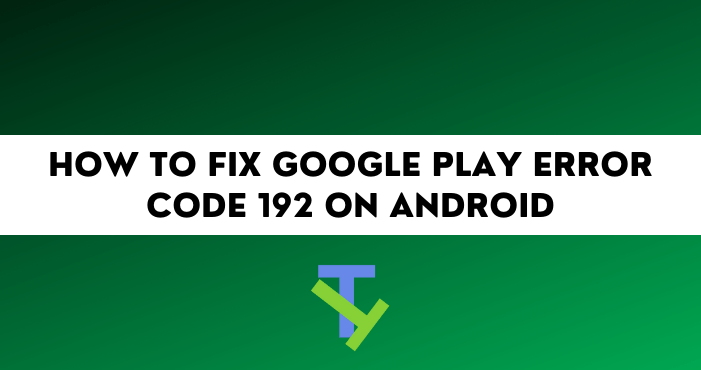
However, the Google Play Store does not always work stably, there are times when problems such as errors occur in this Android default application.
Sometimes when running Google Play, you may experience problems either downloading or updating apps.
Where in many cases it was noted that many users reported errors, where the problem resulted in error code 192 appearing on the Playstore.
The way Google Play works when it encounters an error is to display an error code, so it’s a cost thing.
But what’s important about the error is finding out what caused the error to occur and how to solve Google Play error code 192. Find it here.
Causes of Google Play Error Code 192
A message appears “ Failed to load/update the application. Error code: 192 ” This is a warning that appears from the Google Play error code 192.
The appearance of the error code 192, of course, has its own reasons and in this review, we will inform you what the cause of the error code 192 is.
The cause of this problem is very simple and has to do with the lack of free space on the Android device.
Apart from that, Google Play error code 192 is also the result of corrupted app data. This error can stop you from downloading or updating your app.
This is almost the same as the Google Play error code 924 problem, so the way to fix it is not so different.
However, we will provide more specific ways to solve Google Play error codes, and all of these ways we summarize in the review below.
How to Solve Google Play Error Code 192
There are several things you can do to solve Google Play error code 192. The repair method used is a common way to resolve app errors, so it won’t be too difficult for you to fix errors that occur in the Google Play Store.
1. Clear Google Play Data and Cache
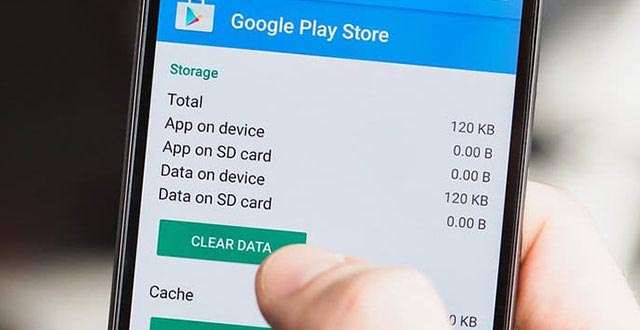
The first way to resolve error code 192 is to clear the data and cache for the Google Play Store app. That may seem like an annoying fix, but the basic solution is simple.
Like any other app, the Google Play Store uses the data stored on your phone to function. If the data is corrupted, you will see error code 192, and may not be able to download or update apps.
- Go to Settings, tap Apps, select Google Play Store, and hit the Force Quit option.
- Then go back to the Play Store and select Storage.
- Press the Clear cache button and check the result. google-play-store-clear-app-cache
- If the problem persists, tap on the Clear data option as well.
- Repeat the same steps and clear cache and data from Download Manager and Google Play Services app .google-play-services-clear-cache
- To make sure other app cache files don’t interfere with the Play Store app, go to Settings, select Storage, and hit the Cleanup option to delete all your junk files.
2. Free Up Storage Space
Another way is to free up storage space, both internal and external memory. This can be done by removing a number of unnecessary applications.
In addition, you can also try to delete the Google Play Store history so that the Play Store data and cache are not too large.
If you use a memory card and install applications on it. Then try changing the process to the internal drive, if the installation is done directly to the device, otherwise it should be done directly to the micro SD.
After making sure you have enough free space on your phone storage, then you can try opening Google Play and start downloading or updating apps. If the error code 192 still appears, then do another method as below to resolve the error.
3. Uninstall Update Google Play yang Error
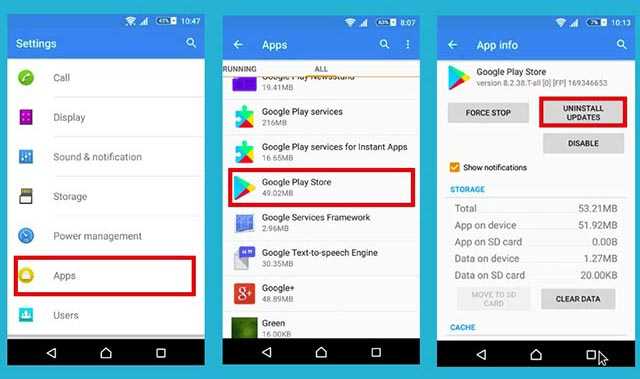
If error code 192 is bothering you then try to uninstall the app update. Navigate to Settings, select Apps, tap Google Play Store and select More.
Next, just select Uninstall Update. Confirm your choice and restart your Android smartphone.
After that, try to access Google Play and start downloading or updating the app. This is the most effective way to solve Google Play error code 192.
4. Logout and Relink Account
In some cases, Google Play error code 192 is caused by the system not recognizing your Google account.
Therefore, to solve this problem, please enter the Settings menu, select Account, then Delete Account. Wait for a few minutes, then try adding your account again.
5. Use a Different Connection

If you’re on a cellular connection, turn on Airplane Mode for 30 seconds. Then disable Airplane Mode and make sure mobile data is off.
Connect your device to a wireless connection and check if error 192 persists. By the way, if any other devices are connected to the same network, disconnect them and check the results.
Conclusion
Well, those are some ways to solve Google Play error code 192, complete with the cause of the error, that techtani.com can present to you all.
Now by following our method, the error can be resolved immediately. If that’s enough information from us, I hope the article helps.