How to Solve Zoom Error Code 5 on Mobile – Zoom is an internet video-conferencing application that allows 100 people to make one video call.
The Zoom Meeting application can be accessed or used on desktop devices (PC and Laptop) as well as smartphones (Android and iOS).
Zoom not only helps people to connect with loved ones, but also helps to conduct official meetings, webinars, and many other things.
![How to Fix Zoom Error Code 5 on Phone [100% Successful] How to Fix Zoom Error Code 5 on Phone [100% Successful]](https://techtani.com/wp-content/uploads/2022/03/How-to-Fix-Zoom-Error-Code-5-on-Phone-100-Successful.png)
This is why many users try to download the Zoom app to enjoy the benefits of this video conferencing app.
Usually, the Zoom app works smoothly, but sometimes users also face error codes. Not only Zoom Error Code 1001, but many users reported that they experienced error code 5 when using the Zoom Meeting application on their devices.
Error code 5 on Zoom is one of the common errors that users may face on their screens.
So, what causes error code 5 to appear on Zoom on phone? Well, as for the causes and how to solve the Zoom error code 5 on phone, please see the full explanation below.
Causes of Zoom Error Code 5 on Phone
An application experiencing an error, of course, has its own reasons. Getting error code 5 when accessing Zoom on a cellphone indicates a connectivity problem with the Zoom app support website.
To make a Zoom call, you must have good internet connectivity, otherwise, an error code will be displayed. Error code 5 on Zoom is one of the most common errors.
Luckily, this error code 5 can be fixed very easily on your own without any further problems. To fix this Zoom error code 5, follow the instructions we are given below.
How to Overcome Zoom Error Code 5 on Phone
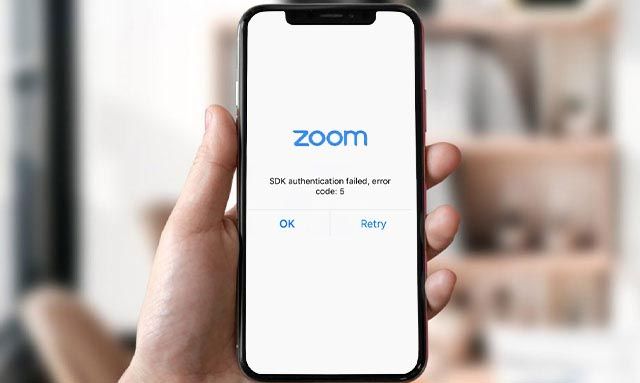
Zoom will not always work stably, there are times when a problem occurs and it may be due to a system error or because of the user himself.
Error code 5 is proof that the Zoom meeting application that is accessed on a cellphone or computer does not always run smoothly and is stable.
Various factors such as connection will cause this error to appear because the Zoom system runs online to connect one user to another.
Well, if error code 5 appears on your cellphone when accessing Zoom, below is how to solve it.
1. Disable Antivirus Software
Antivirus applications do work to protect users by implementing additional protection to the internet network. However, sometimes it actually blocks access to important services like Zoom.
Antivirus might block your access to Zoom causing error code 5. So, when you want to use Zoom, you should temporarily disable the Antivirus software.
2. Disable Proxy Connection or Firewall
Many people take advantage of additional proxies to get a high-quality network to play online games.
However, a number of settings on the server and client cause special connection disruptions for some services and it may interfere with the Zoom connection on your cellphone.
Contacting the network administrator might be the best way to resolve it. Especially if you are really new to the system and proxy settings on your cellphone.
In addition, the firewall can also interfere with the data connection from the client to the zoom server.
You must adjust the settings for Zoom to work properly. In this case, you can make more specific settings on the page of the launching company.
3. Use Another Internet Network
Because this Zoom error is in the connection, the most effective way to solve the problem you are facing is to switch internet connections.
If you access Zoom on your cellphone using a data connection, try switching to a WiFi connection. Vice versa.
4. Close the App and Clear Zoom Cache
You can solve the Zoom error code 5 by trying to completely close the Zoom application from all programs running in the background. Then, try opening the Zoom app again.
If that doesn’t work to resolve this error code then try by clearing the Zoom cache in device settings.
The cache that accumulates often causes problems with Zoom, so please clear all caches and if necessary, delete Zoom data at once.
5. Overcome Zoom Error Code 5 By Restarting HP
System errors on HP, sometimes also cause problems with connection quality. Therefore, restarting the device might work to solve the Zoom error code 5 on your cellphone.
Where by reloading the system, the HP will run fresher. Not only will it lighten the load of hardware tasks, but restarting will also update connectivity settings.
6. Update Applications and Operating Systems
The way to solve Zoom error code 5 on other cellphones is to update the Zoom application and operating system.
A system update usually brings a new system and fixes all the bugs causing the error.
Expired apps are also prone to crashes and if your Zoom is still an older version it may generate an error code.
Because of that, update Zoom Meeting on your cellphone so that bugs and errors are fixed.
7. Reinstall the Zoom Application
Improper installation of applications can also cause problems and maybe Zoom has error code 5 due to an incomplete or incorrect installation process.
Therefore, to overcome the Zoom error code 5, please try to reinstall Zoom meeting on your cellphone.
Conclusion
Well, those are some ways to overcome Zoom error code 5 on your cellphone, complete with the causes of Zoom error code 5.
By doing the methods above, now error code 5 will disappear from your cellphone when accessing Zoom meetings. That’s the information from techtani.com, hope it helps.